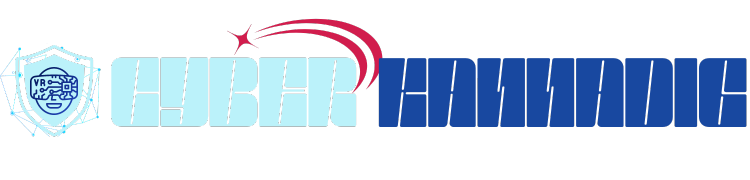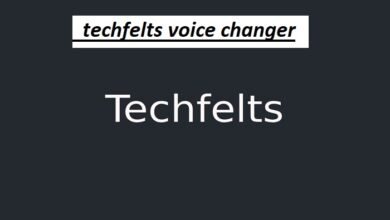A Complete Guide to Calling Picture: Enhancing Your Communication Experience

In today’s digital age, communication has evolved beyond just voice and text. One of the most impactful features to enhance this experience is the calling picture. A calling picture is an image that appears on a user’s screen when they receive an incoming call. It could be a photo of the person calling, a personalized image, or even a logo that represents the caller. This feature allows users to recognize who is calling visually before they even answer.
In this post, we’ll dive deep into the concept of a calling picture, its benefits, how it works, and how to set it up on various devices. Whether you’re looking to customize your incoming calls or simply want to know how calling pictures enhance communication, this guide will provide all the information you need.
How Calling Pictures Enhance Communication
The role of a calling picture is crucial in improving the way we communicate. When someone calls you, seeing their picture can create a personal connection and make the communication feel more intimate, especially when you’re not immediately familiar with their number.
A calling picture is not just about recognizing the person on the other end of the call, but it also helps set a tone for the conversation. For instance, if it’s a business call, having a professional photo or company logo can give off a more polished and professional feel. For personal calls, a smiling photo of a friend or loved one can make the conversation feel more welcoming.
Not only does this feature allow you to identify the caller without looking at the number, but it also adds a fun, personalized touch to your calling experience.
How to Set Up a Calling Picture on Android Devices
Setting up a calling picture on your Android phone is a relatively simple process. Android devices allow you to add calling pictures to individual contacts through the Contacts app. Here’s how to do it:
- Open the Contacts App: Navigate to the contacts list on your Android device.
- Select a Contact: Choose the contact to which you want to assign a calling picture.
- Edit Contact: Tap the “Edit” button, usually represented by a pencil icon.
- Add a Picture: Tap the photo placeholder or the camera icon, which will allow you to either take a new photo or select one from your gallery.
- Save the Contact: After adding the picture, save the changes, and the next time the contact calls you, their picture will appear.
This simple customization ensures that you can recognize the caller immediately without having to check the phone number.
How to Set Up a Calling Picture on iPhone
Setting up a calling picture on iPhones is a similar process to Android but slightly different due to the iOS interface. Here’s a guide for Apple users:
- Open Contacts: Go to the Contacts app or the Phone app on your iPhone.
- Select a Contact: Find the contact you want to assign a calling picture to.
- Edit the Contact: Tap “Edit” in the upper right corner.
- Add a Photo: Tap “Edit” under the contact’s photo section. You can either take a new photo or choose one from your gallery.
- Save the Contact: Once you’ve chosen or taken the photo, tap “Done” to save the changes.
Once set up, you’ll be able to enjoy seeing the image associated with your contact every time they call.
How Calling Pictures Improve Professional Interactions
In a professional setting, calling pictures can also serve as an excellent tool to create a more structured and professional communication experience. For instance, a business or company might set up a calling picture that features the business logo, making it easy for employees or clients to recognize incoming calls.
Many businesses are now using calling pictures for customer service calls or conference calls. By assigning a company logo to the call screen, clients and employees can easily distinguish between different departments or teams within the company. This feature makes it easier to know who’s calling before answering, thereby improving communication and efficiency.
For those in the freelance or consulting world, using professional images or logos as calling pictures adds an extra level of credibility and trustworthiness.
Troubleshooting Common Issues with Calling Pictures
While the calling picture feature works seamlessly on most devices, there are times when users may face issues. Here are some common problems and how to fix them:
- Calling Picture Not Showing Up: This issue may arise due to a lack of permissions or software glitches. Ensure that your phone’s contacts and gallery permissions are correctly set, and your device’s software is updated.
- Incorrect Picture Displaying: If the wrong picture appears during calls, it might be because the contact was edited incorrectly. Go into the contacts app, update the image, and ensure the correct photo is set.
- Picture Not Updating: If you’ve updated the picture but it’s not appearing, try restarting your phone or clearing the contacts app cache. Sometimes, syncing issues with the cloud can prevent updates from showing.
- Callers Seeing an Incorrect Picture: If your contacts are seeing the wrong image, it could be due to syncing issues with iCloud (for iPhone users) or Google Contacts (for Android). Ensure that your contacts are synced properly with the cloud service.
Privacy Considerations with Calling Pictures
While calling pictures can enhance your experience, they also come with some privacy concerns. It’s essential to think carefully about the image you’re associating with your contacts. For example, using personal photos as calling pictures could pose privacy risks if your phone is lost or accessed by unauthorized individuals.
Additionally, in the case of professional use, you may want to ensure that only specific contacts can see your calling picture, especially if it contains sensitive or personal information. Some users choose to use more neutral or generic images, such as logos or professional headshots, to ensure their privacy remains intact.
Be sure to review your device’s privacy settings and configure them accordingly to avoid any security breaches.
The Future of Calling Pictures and Communication
The calling picture feature is just one of many ways that technology is enhancing the way we communicate. As smartphones continue to evolve, we may see new features and integrations that make calling pictures even more dynamic.
For instance, future iterations of calling pictures could include animation or video snippets that provide an even more engaging and interactive experience. In addition, the rise of AI and machine learning may allow for more personalized calling experiences, where the phone automatically assigns calling pictures based on context or past interactions.
With the continued growth of video calling platforms like Zoom and Microsoft Teams, we may see similar features integrated into these platforms, allowing for calling pictures or avatars to appear when receiving calls from colleagues, clients, or friends.
Conclusion
Calling pictures are a small but impactful feature that significantly enhance our communication experience. Whether for personal or professional use, calling pictures allow users to make their interactions more personalized, efficient, and visually engaging. With just a few simple steps, you can easily set up calling pictures on your device and enjoy an upgraded communication experience.
However, as with any feature, it’s important to consider privacy and ensure that the pictures you choose are appropriate for the context. As technology continues to evolve, we can only expect calling pictures to become even more sophisticated and integrated into our daily communications.
FAQs
1. How do I change my calling picture on Android?
To change your calling picture on Android, open the Contacts app, select the contact, tap “Edit,” and then add a new photo by selecting it from your gallery or taking a new one.
2. Can I use video calling pictures instead of static images?
Currently, most devices support static images for calling pictures. However, the technology may evolve to allow for video calling pictures in the future.
3. Are calling pictures visible during video calls?
No, calling pictures are typically visible only during regular phone calls. Video calls usually display the live video feed instead of the calling picture.
4. Can calling pictures be customized for different contacts?
Yes, you can assign unique calling pictures to individual contacts on both Android and iPhone devices.
5. Can I hide my calling picture from certain contacts?
Most devices do not allow you to selectively hide calling pictures from specific contacts, but you can adjust privacy settings and choose more neutral or professional images if concerned about privacy.