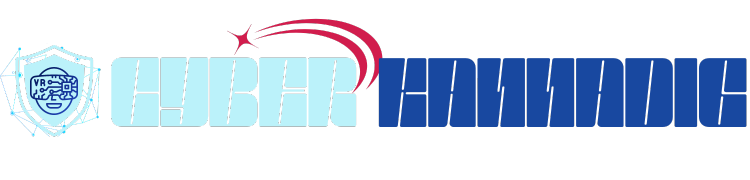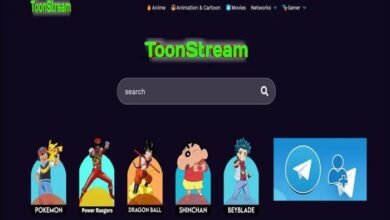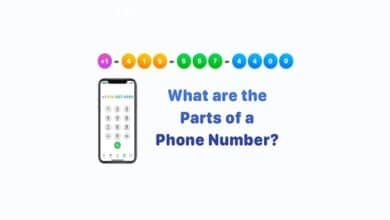Email ID Me Photo Kaise Dale: A Comprehensive Guide

Introduction
In today’s digital age, knowing how to add a photo to your email ID, or “Email ID me photo kaise dale,” is an essential skill. Whether you’re using Gmail, Outlook, Yahoo, or any other email service, adding a profile picture personalizes your account and makes it easier for others to recognize you. This 3000-word guide will walk you through the step-by-step process of adding a photo to your email ID across various platforms, along with tips, troubleshooting advice, and FAQs.
Why Adding a Photo to Your Email ID Matters
Adding a photo to your email ID, or “Email ID me photo kaise dale,” is more than just a cosmetic update. It helps build trust and professionalism, especially in professional communications. A profile picture makes your emails stand out in crowded inboxes and adds a personal touch to your digital interactions. Whether you’re using your email for work, school, or personal purposes, a photo can enhance your online presence.
How to Add a Photo to Your Gmail ID
Gmail is one of the most popular email services, and adding a photo to your Gmail ID is straightforward. Here’s how you can do it:
- Log in to your Gmail account.
- Click on the profile icon in the top-right corner.
- Select “Manage your Google Account.”
- Navigate to the “Personal info” tab.
- Click on your current profile picture (or the placeholder icon).
- Choose “Upload photo” and select the image you want to use.
- Adjust the cropping and click “Set as profile photo.”
By following these steps, you can easily complete the process of “Email ID me photo kaise dale” for your Gmail account.
Adding a Photo to Your Outlook Email ID
Outlook is another widely used email service, and adding a photo to your Outlook email ID is just as simple. Here’s how:
- Log in to your Outlook account.
- Click on your profile icon in the top-right corner.
- Select “View account” or “My profile.”
- Click on your current profile picture.
- Choose “Upload photo” and select the image from your device.
- Adjust the cropping and save your changes.
This process ensures that your Outlook email ID reflects your personality, answering the question of “Email ID me photo kaise dale” for Outlook users.
How to Add a Photo to Your Yahoo Email ID
Yahoo Mail also allows users to add a profile picture to their email ID. Here’s how you can do it:
- Log in to your Yahoo Mail account.
- Click on the gear icon in the top-right corner to access settings.
- Select “View profile.”
- Click on your current profile picture.
- Choose “Upload photo” and select the desired image.
- Adjust the cropping and save your changes.
By following these steps, you can easily achieve “Email ID me photo kaise dale” for your Yahoo account.
Tips for Choosing the Right Profile Photo
When adding a photo to your email ID, or “Email ID me photo kaise dale,” it’s important to choose the right image. Here are some tips:
- Use a Clear and High-Quality Image: Avoid blurry or pixelated photos.
- Keep It Professional: For work-related emails, use a professional headshot.
- Avoid Busy Backgrounds: Choose a simple background to keep the focus on you.
- Smile and Look Approachable: A friendly photo can make a positive impression.
- Update Regularly: Keep your profile photo current to reflect your appearance.
Troubleshooting Common Issues
While adding a photo to your email ID, or “Email ID me photo kaise dale,” you may encounter some issues. Here are solutions to common problems:
- Photo Not Uploading: Ensure the image meets the platform’s size and format requirements.
- Cropping Issues: Use an image editor to pre-crop your photo to the recommended dimensions.
- Profile Picture Not Updating: Clear your browser cache or try uploading from a different device.
- Low Image Quality: Use a high-resolution image to avoid pixelation.
Benefits of Adding a Photo to Your Email ID
Adding a photo to your email ID, or “Email ID me photo kaise dale,” offers several benefits:
- Enhanced Professionalism: A profile picture adds credibility to your emails.
- Improved Recognition: Recipients can easily identify you in their inbox.
- Personal Touch: A photo makes your emails feel more personal and engaging.
- Increased Trust: People are more likely to trust emails from accounts with a profile picture.
How to Add a Photo to Other Email Services
If you’re using an email service other than Gmail, Outlook, or Yahoo, the process of “Email ID me photo kaise dale” may vary slightly. Most platforms follow a similar approach:
- Log in to your email account.
- Navigate to settings or account preferences.
- Look for the profile picture or avatar section.
- Upload your desired image and adjust the cropping.
- Save your changes.
Using Mobile Apps to Add a Photo to Your Email ID
Many people access their email accounts through mobile apps. Here’s how you can add a photo to your email ID using mobile apps:
- Open the email app on your device.
- Go to settings or account options.
- Tap on your profile picture or avatar.
- Select “Upload photo” and choose the image from your gallery.
- Adjust the cropping and save your changes.
This method ensures that you can complete “Email ID me photo kaise dale” even on the go.
Best Practices for Maintaining Your Email Profile
Once you’ve added a photo to your email ID, or “Email ID me photo kaise dale,” it’s important to maintain your profile. Here are some best practices:
- Regular Updates: Update your profile photo periodically to reflect your current appearance.
- Consistency: Use the same photo across all your professional accounts for consistency.
- Privacy Settings: Ensure your profile picture is visible only to intended audiences.
- Professionalism: Avoid using casual or inappropriate images for work-related accounts.
The Role of Profile Photos in Email Marketing
For businesses, adding a photo to their email ID, or “Email ID me photo kaise dale,” can enhance email marketing efforts. A profile picture humanizes the brand and builds trust with recipients. It also increases the likelihood of emails being opened and engaged with, boosting overall campaign effectiveness.
How to Remove or Change Your Email Profile Photo
If you want to remove or change your email profile photo, the process is simple. Here’s how:
- Log in to your email account.
- Navigate to the profile picture section in settings.
- Select “Remove photo” or “Change photo.”
- Upload a new image or leave it blank.
- Save your changes.
This flexibility ensures that you can always update your profile as needed.
Conclusion
Adding a photo to your email ID, or “Email ID me photo kaise dale,” is a simple yet impactful way to enhance your online presence. Whether you’re using Gmail, Outlook, Yahoo, or another email service, this guide provides step-by-step instructions to help you personalize your account. By following the tips and best practices outlined in this post, you can create a professional and recognizable email profile that leaves a lasting impression.
FAQs
1. What does “Email ID me photo kaise dale” mean?
“Email ID me photo kaise dale” refers to the process of adding or uploading a profile picture to your email account.
2. Can I use any photo for my email ID?
Yes, but it’s recommended to use a clear, high-quality, and professional image that represents you appropriately.
3. Why is my email profile photo not updating?
This could be due to browser cache issues or incorrect image dimensions. Try clearing your cache or using a different device.
4. How do I change my email profile photo on mobile?
Open your email app, go to settings, tap on your profile picture, and upload a new image from your gallery.
5. Is it necessary to add a photo to my email ID?
While not mandatory, adding a photo personalizes your account and makes it easier for others to recognize you.