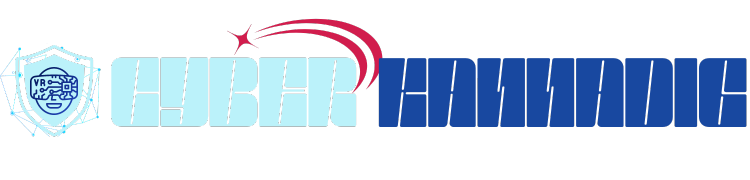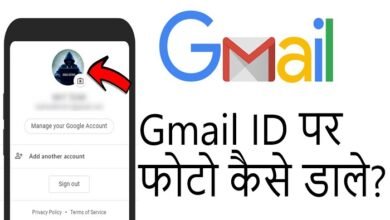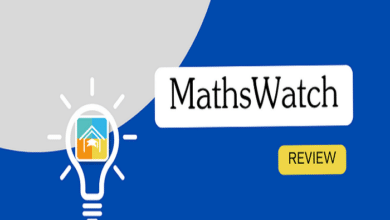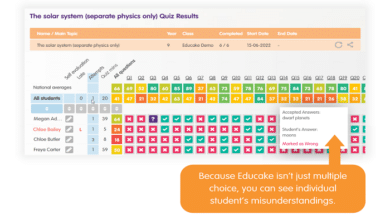Contact Number Me Photo Kaise Lagaye – Easy Step-by-Step Guide

Introduction
In today’s digital world, adding photos to contact numbers makes it easier to recognize calls. Many people search for “Contact number me photo kaise lagaye” to personalize their contact list. This article will guide you step by step on how to do it on Android, iPhone, and other devices.
Why Should You Add Photos to Contact Numbers?
Before learning “contact number me photo kaise lagaye,” let’s understand why it’s useful:
- Easy Identification: Instantly recognize the caller.
- Personalization: Makes your phonebook more organized.
- Professionalism: Assigning photos helps in business contacts.
- Fun & Memories: Attach memorable pictures to contacts for a personal touch.
Now, let’s move to the main process of adding a photo to a contact number.
Contact Number Me Photo Kaise Lagaye in Android Phones
If you use an Android phone, follow these steps to add a photo to a contact number:
- Open Contacts App: Navigate to your phone’s contact list.
- Select Contact: Choose the contact you want to add a photo to.
- Tap on Edit or Pencil Icon: This allows you to modify contact details.
- Click on the Photo Icon: Select the camera or gallery option.
- Choose or Capture Photo: Pick an image from your gallery or take a new one.
- Adjust & Save: Resize if necessary and tap Save to confirm.
After these steps, you will see the selected photo assigned to the contact.
Contact Number Me Photo Kaise Lagaye in iPhone
If you are an iPhone user, follow these simple steps:
- Open Contacts App: Go to your contacts list.
- Select the Contact: Choose the contact you wish to edit.
- Tap on Edit (Top Right Corner): This opens the contact details.
- Tap Add Photo or Edit Photo: Choose from your gallery or take a new picture.
- Adjust the Image: Resize, crop, and adjust as needed.
- Tap Done: Your contact now has a photo.
Your iPhone will now display the photo when the contact calls.
Contact Number Me Photo Kaise Lagaye in Google Contacts
Many people use Google Contacts to store their phone numbers. Here’s how you can add a photo:
- Open Google Contacts: Go to contacts.google.com on a browser or the Google Contacts app.
- Select a Contact: Click on the contact to edit.
- Tap on the Profile Icon: You will see the option to upload a photo.
- Upload a Picture: Choose an image from your device.
- Save Changes: Click on Save, and the photo will be updated.
The updated contact will sync across all your Google-connected devices.
Contact Number Me Photo Kaise Lagaye in WhatsApp Contacts
WhatsApp also allows you to set profile pictures for contacts. However, the contact owner must set their own display picture. You cannot manually add a photo to a WhatsApp contact, but you can edit their contact image in your phone’s contacts.
- Go to Phone Contacts
- Follow the Steps for Android or iPhone (as mentioned earlier)
- Save Changes
Once updated, your phone will display the contact image in WhatsApp if they do not have their own profile picture.
Contact Number Me Photo Kaise Lagaye on Samsung Phones
Samsung devices have their own customized UI, but the process remains similar:
- Open Contacts App
- Select a Contact and Tap Edit
- Tap the Profile Picture Icon
- Choose from Gallery or Take a New Picture
- Adjust and Save the Photo
Your Samsung device will now display the selected photo for that contact.
Contact Number Me Photo Kaise Lagaye with Third-Party Apps
Apart from built-in features, you can use third-party apps to add photos to contacts:
- Truecaller: Automatically assigns profile pictures from social media.
- Contacts+: A powerful app that syncs contacts with images.
- Google Photos Sync: Syncs images to Google Contacts.
Download these apps from the Play Store or App Store to enhance your contact list experience.
Conclusion
Adding photos to contact numbers is a simple yet effective way to personalize your phonebook. Whether you use Android, iPhone, Google Contacts, or third-party apps, following the steps in this guide will help you easily update your contacts. Now that you know “Contact number me photo kaise lagaye,” go ahead and make your contacts visually appealing!
FAQs
1. Can I add a photo to a contact number without a smartphone?
No, adding a photo to a contact number requires a smartphone with a contacts app that supports images.
2. Will the photo be visible when I call the contact?
Yes, the assigned photo will appear on the caller ID screen when you make or receive a call.
3. How can I remove or change a contact photo?
Simply go to the contact, tap Edit, select the photo, and choose Remove or upload a new one.
4. Can I sync my contact photos across multiple devices?
Yes, if you use Google Contacts, it syncs across all your connected devices.
5. Why is my contact’s photo not showing in WhatsApp?
WhatsApp only displays profile pictures set by the contact themselves. You cannot manually change it for WhatsApp.